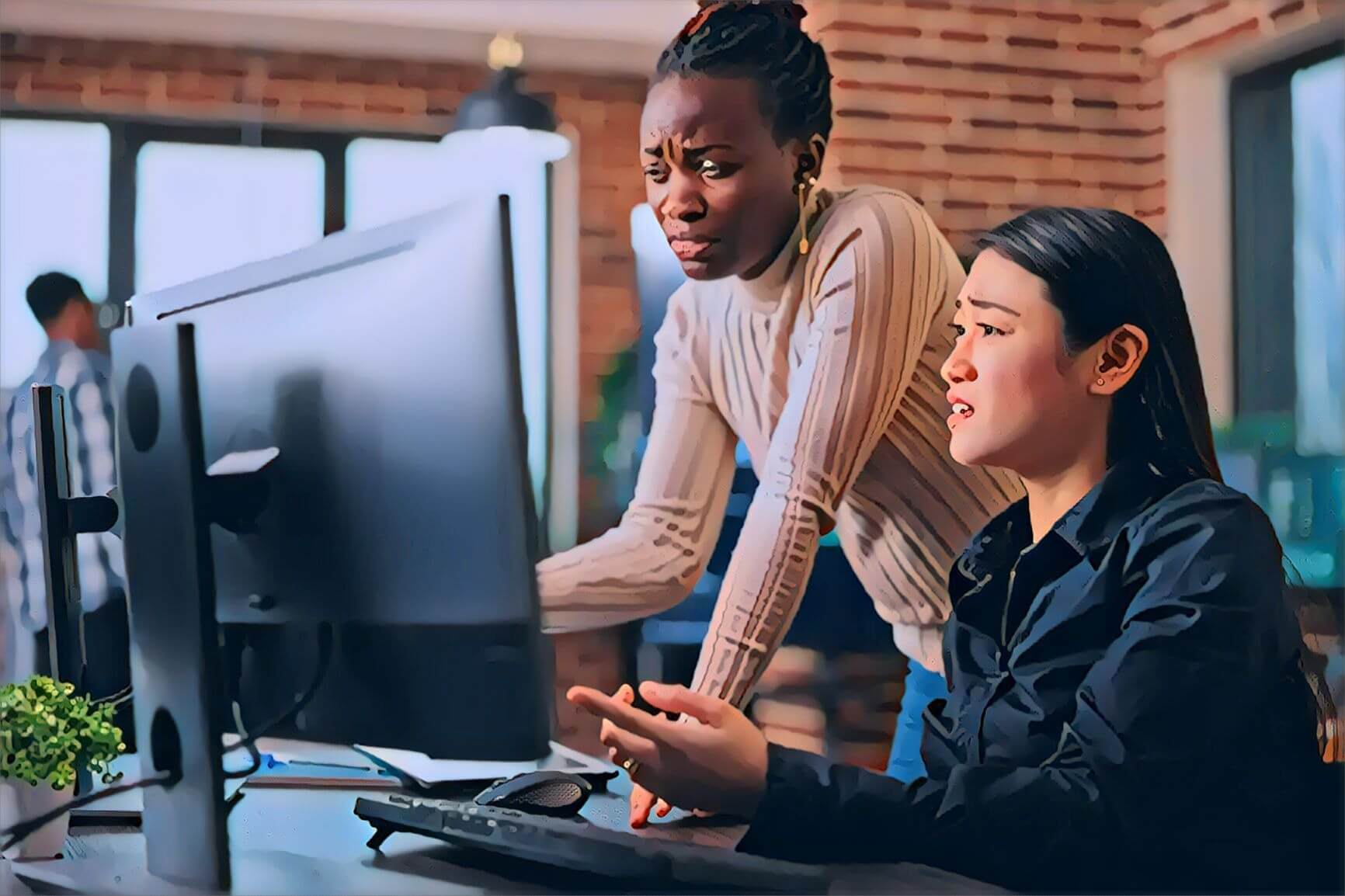Is your website not showing up on Google?
Here are a few common reasons why that happens:
- Google hasn’t crawled your website yet
- Google can’t crawl your website
- Google crawled your website but chose not to index it
- Your site is telling Google not to index it
- Your site was penalized with a manual action
- Your site has security issues
There is also the possibility that your site is appearing in Google search results, just not on the first page or in the right searches. Keep reading to learn how to fix that problem and the others listed above.
1. Google Hasn’t Crawled Your Website Yet
Google has a two-step process for adding web pages to the search results:
- “Crawl” (or scan) each page on the website
- “Index” (or catalog) each page in relevant searches
It can take up to a month for the Googlebots to crawl a new website. So if your site went live within the last few weeks, don’t worry.
Now, there is a way to notify Google that you’ve created a new site or published a new page so that it will crawl your site faster.
How to Tell Google to Crawl Your Website
Here’s the easiest way to manually ask Google to crawl your website:
Start by opening up Google Search Console. If you haven’t already set up a Search Console account for your site, do that first.
Type your homepage URL Inspection Tool at the top of the screen.
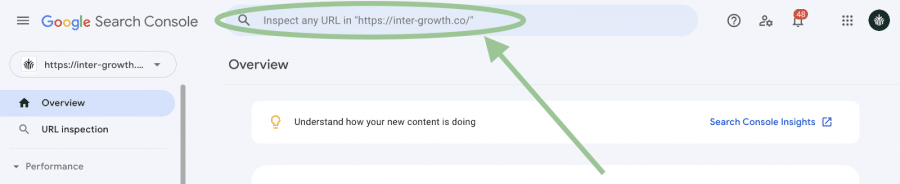
Click Request Indexing in the top box. You can repeat the manual request process for every new page you publish (blog articles, product pages, etc.) so you don’t have to wait for Google to crawl them.
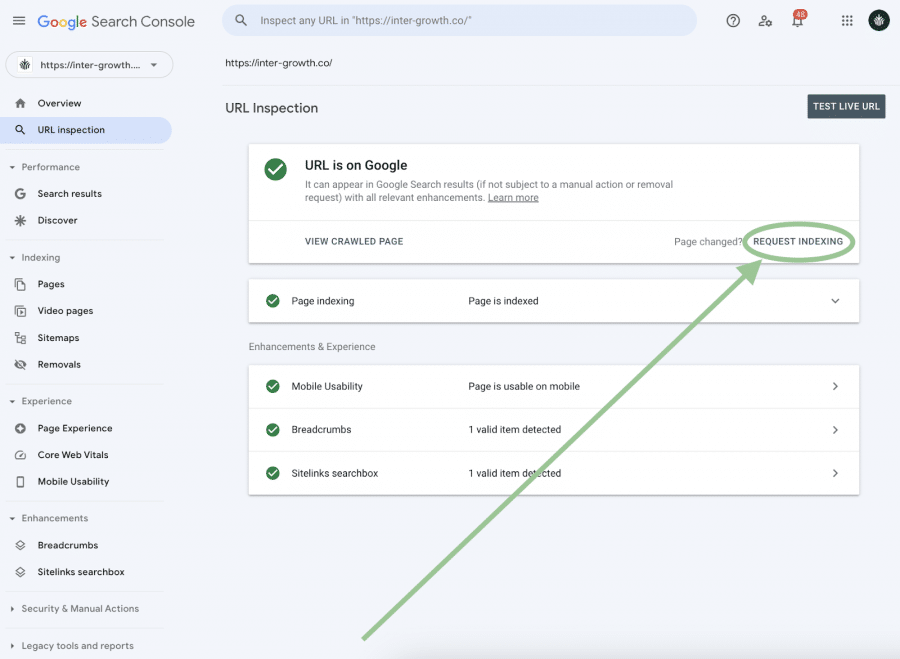
If your site has many links through it, the crawler will follow each link and crawl each page that it arrives on. If your site isn’t well-linked, you can help Google find every page by submitting an XML sitemap (which is a good thing to do anyway, if only to ensure that Google crawls all of your site’s pages).
2. Google Can’t Crawl Your Website
Google may have found your website but just can’t crawl it. This can happen if your robots.txt file is telling Google not to crawl it.
A robots.txt file is essentially a written set of “instructions” that tells search engines which pages you don’t want to be crawled. If a page is listed on this text file, it won’t appear in search results.
You can check for your site’s file by typing www.yourdomain.com/robots.txt into your browser’s address bar. Any pages blocked from crawling will be listed on a line starting with Disallow: (as seen in the screenshot below).
How to Change Your Robots.txt File
If you’re using WordPress or Shopify, the easiest way to manage your robots.txt file is to install the Yoast SEO plugin. Webflow has its own internal process, which you can read about here.
Assuming you have the Yoast plugin installed on your site, open it up and click Tools → File Editor. That will bring you to a page where you can edit your robots.txt file.
It looks like this in WordPress:
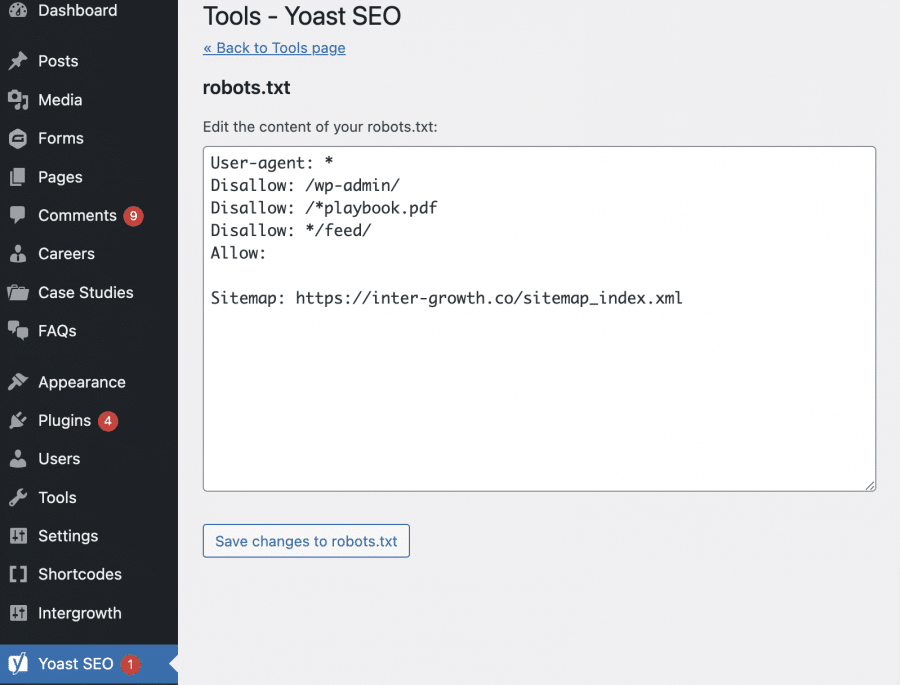
Any URLs listed on a line that starts with Disallow: will not be crawled.
If there are any disallowed URLs that you want Google to crawl, delete that line and save your changes. It will crawl those pages the next time it crawls your site.
Again, you can manually request a crawl for that page in Google Search Console to get that page in the SERPs faster.
3. Google Crawled Your Site but Chose Not to Index It
Sometimes Google crawls pages but chooses not to include them in the search results.
There are a few reasons why this might happen:
- Low-quality/thin content: Google may not want to show searchers your site if the content isn’t deemed as valuable as the content on other sites.
- Duplicate content: Google will usually skip indexing if a page’s content is too similar to the content on another page.
- Redirect chains: Google might not index a page if it has to follow more than one redirect to get to that page.
- Pagination: Numbered pages that offer little value to searchers (i.e., blog category pages) are often not indexed.
It’s very common for Google to crawl pages but not index them. Unless you’re running into crawl budget issues where Google isn’t crawling new pages on your website, you probably don’t need to worry about this.
This can work to your benefit because it saves you the time of having to deindex any pages yourself if you want to hide them from searches.
These problems are easy to fix, too: you can make your content better, fix redirect chains, and set canonical URLs to tell Google which piece of duplicate content is the “right one.”
It’s less common for Google to crawl an entire website but exclude it from indexing.
Usually, this means that your site has received a manual action against it. We’ll talk more about that below.
How to See Which Pages on Your Website Are Indexed
Google Search Console can show you all of the pages on your site that have been crawled but not indexed.
Here’s how to check:
Scroll down your GSC homepage about halfway until you see the white box labeled Indexing.
Click Full Report on the right side of the graph.
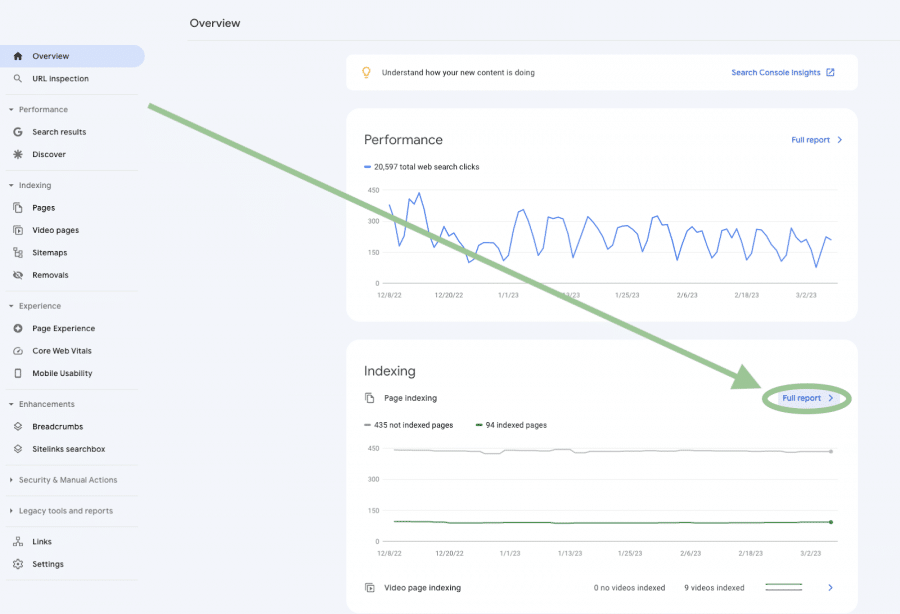
On your Page Indexing Report, you’ll see the number of pages that are and aren’t indexed on your site. Don’t be alarmed if there is a high number listed in the Not Indexed box. Again, you probably don’t want every page on your site to appear in search engines because some pages don’t offer much value.
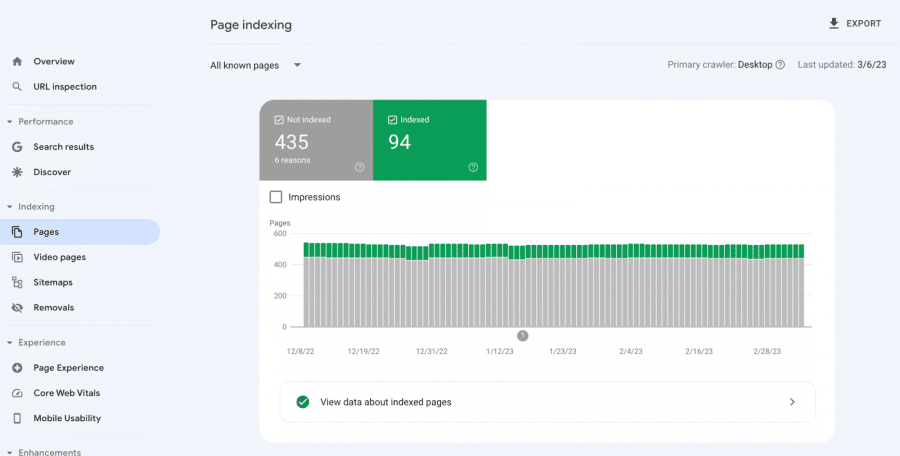
To find the pages that were crawled but not indexed, scroll down to the box labeled Why pages aren’t indexed. Look for the line labeled Crawled – Currently not indexed, and click that.
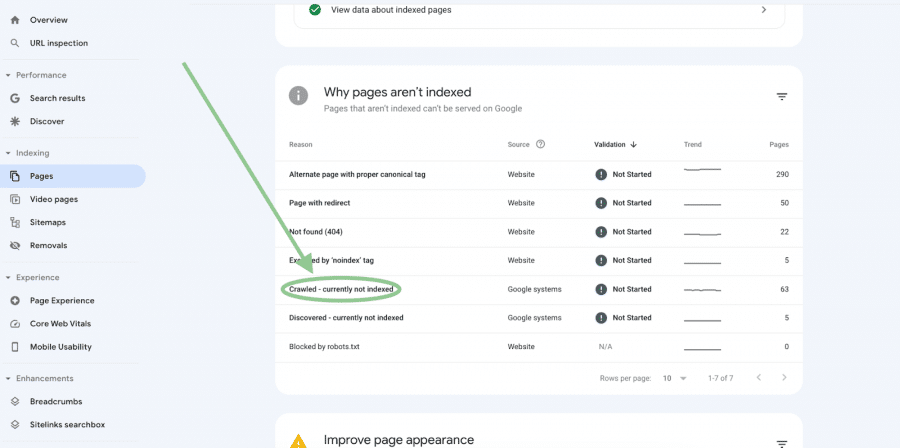
Scroll through the list and see if there are any pages you want indexed that aren’t.
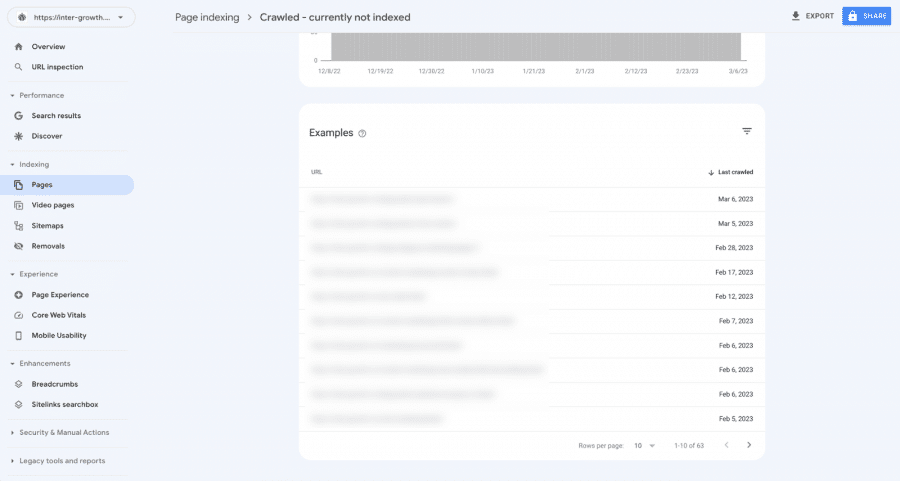
You can use Search Console’s URL Inspection Tool to request indexing for any deindexed pages you find.
However, you should also inspect the page to determine whether there are any quality issues preventing it from being indexed.
Be honest with yourself. Is it a good piece of content? Is it as good as other content about that same topic?
If not, you may have to make the page better in order for it to rank.
Related: What Most Businesses Get Wrong About Indexability and Crawlability
4. Your Site Is Telling Google Not to Index It
As we discussed above, there may be pages on your site that you don’t want to index.
For example, you probably don’t want your admin login page in the Google index. You don’t want your development team’s staging pages appearing in search results, either.
You can prevent these pages from appearing in searches by including a “noindex” directive on your site to tell search engines not to catalog them.
But if your site or important pages aren’t appearing in searches, there’s a chance that they’ve been deindexed.
How to Find a list of “Noindexed” Pages on Your Website
You can find a list of all the pages with noindex tags in Google Search Console.
- Scroll down your GSC homepage until you see the white box labeled Indexing.
- Click Full Report in the top-right corner of the box.
- Under Why pages aren’t indexed, click the line labeled Excluded by ‘noindex’ tag.
- Click that line for a list of noindexed pages.
How to Check if a Specific Page Is Set to Noindex
If you can’t find a specific page on Google, you can check for noindex tags by following these steps:
Go to the page.
Right-click anywhere on the page and click Inspect.
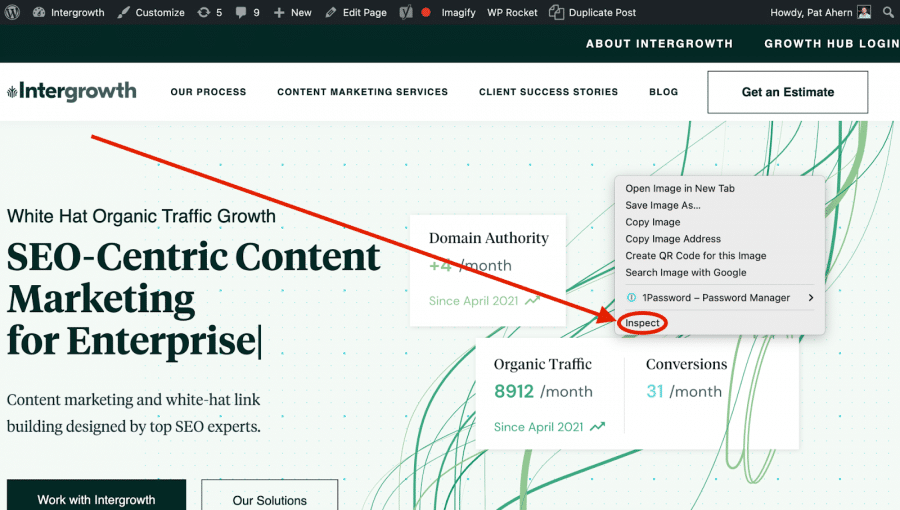
Click the Elements tab at the top of the Developer Tools screen, and type “noindex” into the search bar.
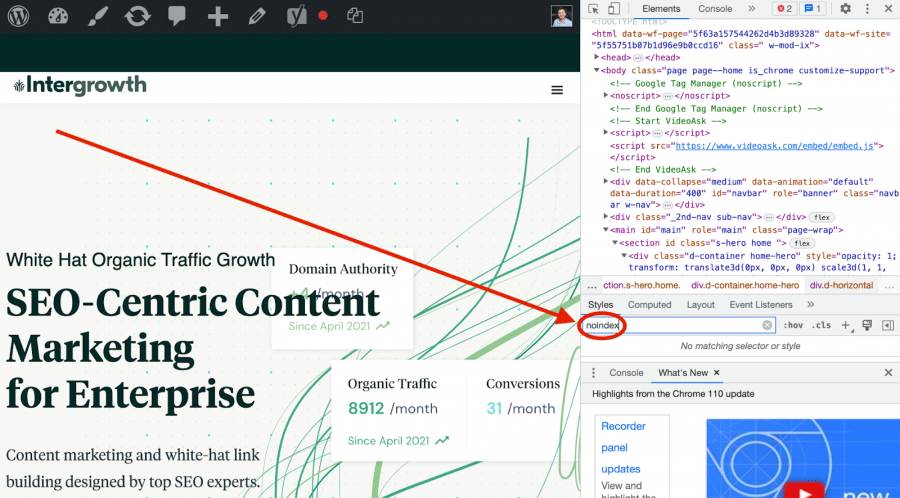
If the page is blocked from indexing, you’ll see the word “noindex” appear highlighted in your site’s HTML, as seen below.
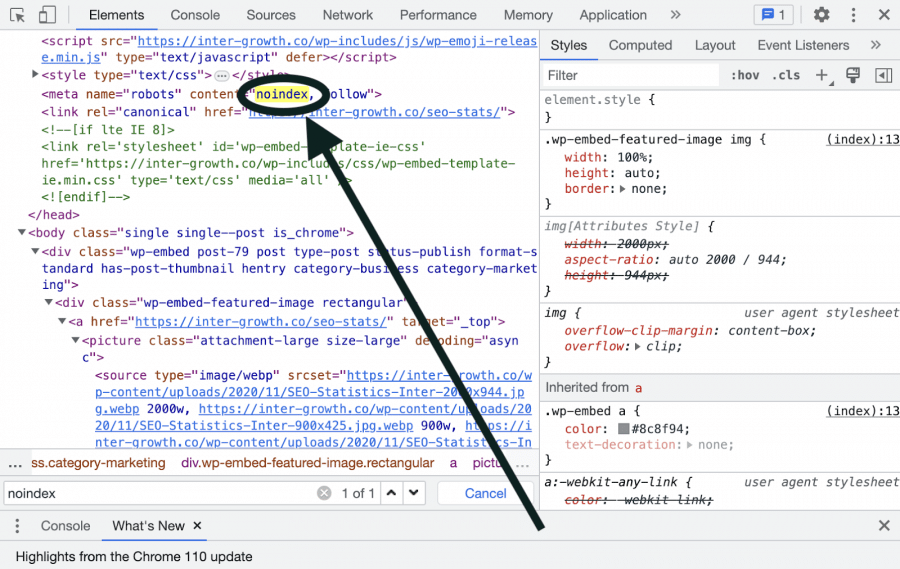
How to Remove a Noindex Tag
The Yoast SEO tool makes it easy to remove noindex tags in WordPress.
Here’s what you do:
Find the noindexed page in WordPress and click Edit.
Scroll down to the Yoast SEO widget toward the bottom of the page and click Advanced.
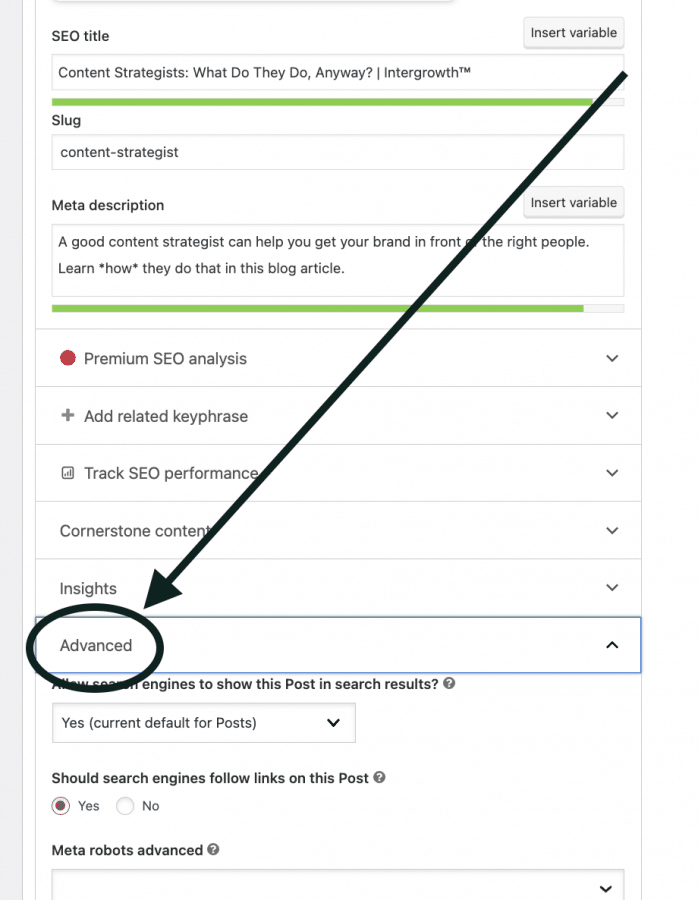
Find the line labeled Allow search engines to show this Post in search results?. If you found a noindex directive in the Developer Tools, the dropdown menu will likely be set to No. Change it to Yes, then click Update on the page to save.
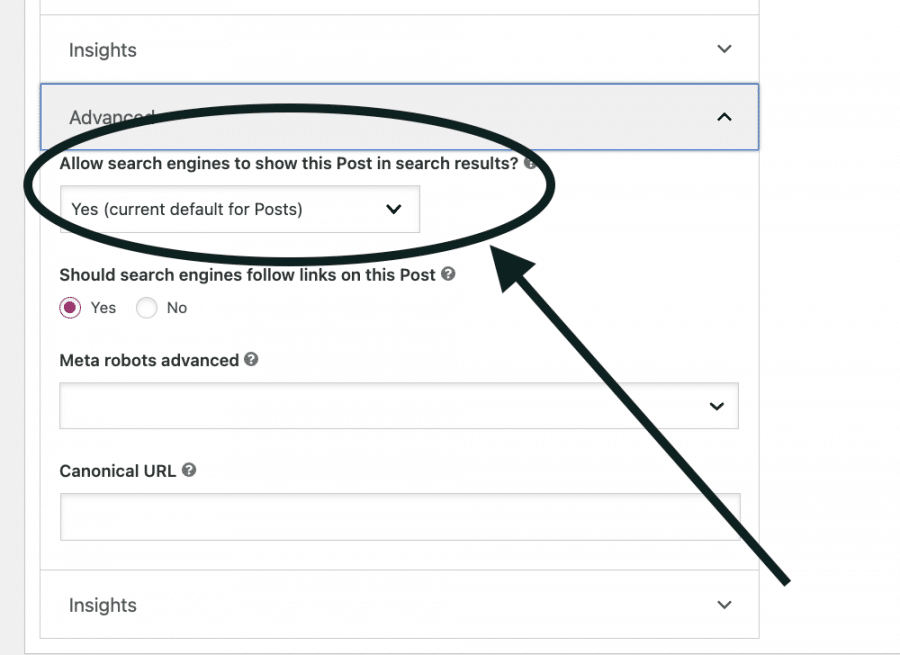
If you don’t have Yoast, here’s how to manually implement/remove noindex tags.
5. Google Penalized Your Site
If Google perceives that you’ve attempted to deceive or manipulate their search algorithms in order to boost your rankings, they might penalize you with a “manual action.”
This can push your site way down in the search results pages — or even remove you from them entirely.
Examples of violations include:
- Unnatural backlinks
- Unnatural external links
- Hidden keywords, or keyword stuffing
Here’s some more info on Google Penalties and how to fix them. You can also run a quick check for manual penalties against your site by opening up Google Search Console and clicking Manual actions in the left sidebar.
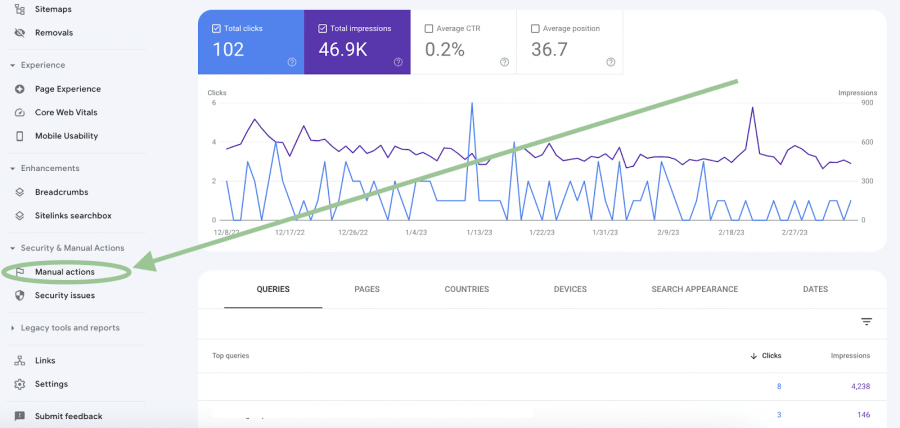
6. Your Site Has Security Issues
Google may strip your site of its rankings if it detects any security issues that put searchers’ personal data at risk.
Security penalties happen for a few reasons:
- Hacked pages that contain content published without your permission
- Malware placed on the site by owners or a hacker
- “Socially engineered content” that tricks visitors into downloading software, giving up valuable information, or taking another action against their better interest
You can see any security issues on your site by looking at the Security Issues report in Google Search Console, listed right under Manual Actions in the left navigation bar.
Also, security issues won’t always remove your site from searches entirely. They may just push you way down in the SERPs to a place where it’s practically unfindable (75% of people never click past the first page of their Google results).
Which brings us to our final point …
7. Your Site Might Actually Be Showing Up in Google (Just Not Where You Want It to Be)
It can be very hard to rank for certain keywords. If you’ve just published your site and you want it to rank first for a keyword like “construction company” or “restaurants near me,” … well, that’s probably unlikely right now.
You can rank for those terms in time, but it’s will take some hard work and a solid SEO strategy.
You may not be seeing your site in SERPS because a lot of competition may be outranking you.
How to See If Your Site Is Appearing in Google
Here’s an easy way to see if your site is appearing in search results at all:
Type the word site: (with a colon) at the beginning of the line, then paste your site’s URL directly after it. There should be no space between the colon and the first character in your URL.
If your website is indexed, Google will return a list of all the URLs currently appearing in searches.
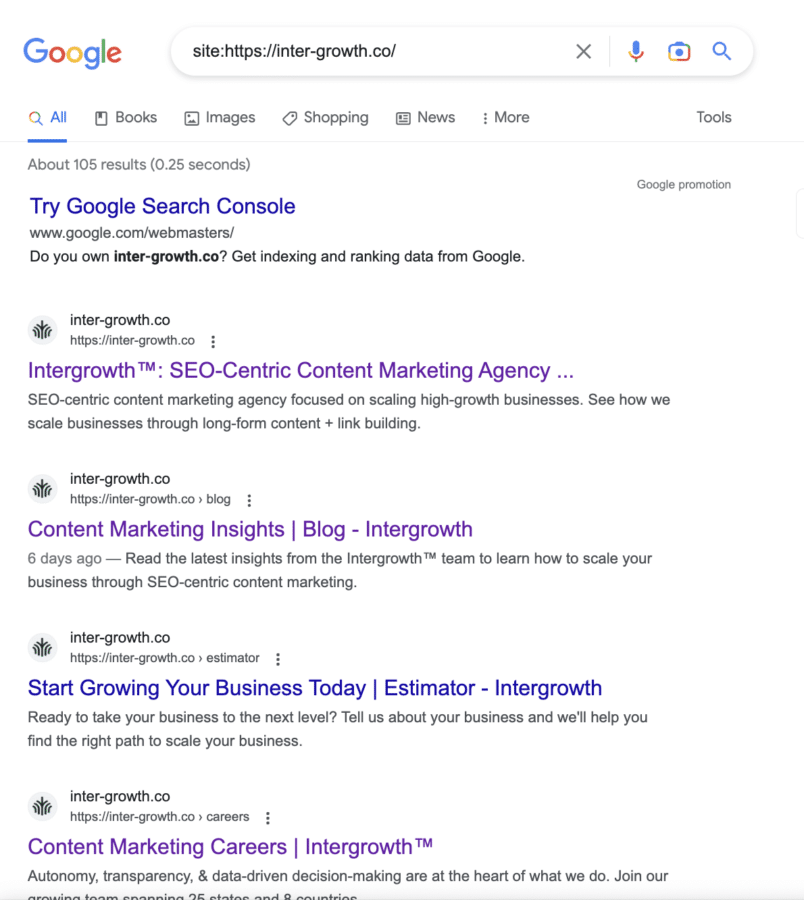
If pages from your site appear in a site search, your website is indexed by Google and should show up in some search queries. However, it may seem like your site isn’t showing up in searches because it doesn’t rank high enough for the keywords you want it to rank for.
In other words, the problem isn’t that your site doesn’t show up in Google; the problem is that you need to improve your search rankings.
How to Improve Your Google Rankings
This is the whole point of search engine optimization: to get your site to rank higher in search engine results so that people can find your website and you can grow your business.
SEO is a scalable strategy. You can put a lot of work into it to achieve rapid growth, or you can do a little at a time to grow your site slowly.
It’s important to understand that ranking for high-competition keywords is difficult.
Depending on the websites you’re competing against, it could take years.
However, there are some steps you can take to fast-track your rankings, so you start appearing in relevant searches:
1. Register Your Google Business Profile
If you run a local business, this will ensure you appear in branded searches and help you to rank for local searches.
It adds your website to Google’s local business directory, so your site will appear when people search things like “x type of business in x city” or “x type of business near me.”
Learn how to register your Google My Business Page here.
2. Update Your Meta Titles
Meta titles tell Google what your site is about. If your site isn’t appearing in searches related to your business, it might be because Google doesn’t know what your business is.
You can help Google understand your site by going into your content management system and changing your meta tags.
For instance, instead of having a meta title that just says “Suzie’s Carpentry,” you could change it to “Suzie’s Carpentry | Custom Furniture in Boston, MA”.
Searchers see your meta title, too (in the SERPs), so including more information can help to attract more organic visitors.
Read more about writing and implementing meta titles here.
3. Start a Blog
Blogging is a way to show Google that you’re an expert in your industry and that they should send searchers to your site because you know what you’re talking about.
Plus, blogging is a way to build a real audience of people who respect your opinion. As more people start to visit your site and share your content with friends, Google will take note of your site’s engagement and promote you more.
4. Build Some Backlinks
Google’s PageRank algorithm uses backlinks to measure your site’s reputation and tends to promote sites with good reputations.
Not all backlinks are created equal. If you want Google to see your site as a trusted one with expertise and authority, you need inbound links from other sites that Google sees as trustworthy.
But, you can definitely start to climb up in the search rankings by acquiring links. Check out our article about link building techniques for some ideas on how to do that.
5. Improve Your Core Web Vitals
Core Web Vitals are the metric Google uses to measure a website’s user experience. High CWV scores mean a site is very user-friendly, while low scores mean it’s harder to use.
Core Web Vitals have been a ranking factor since the 2021 algorithm update, and pages with poor scores tend to lose rankings, so you should take steps to improve yours.
Use Google Search Console to see your current scores, and check out our CWV article for tips on improving them.
Let Us Help You Improve Your Search Visibility
If you think your website isn’t showing up in Google, start by conducting a basic site: search. It’s either already there and just needs some better rankings, or you need to run a technical SEO audit and fix up some back-end website issues.
Either way, we here at Intergrowth would love to help you.
We use offer SEO consulting and content marketing services that help businesses like yours increase their organic traffic and grow their conversion rates.
We’ll help you to create high-quality content and optimize your website for search engines so it not only shows up in Google but attracts qualified organic traffic.
Let’s schedule a call to see if we’re the right partner for your business!
SCALE YOUR ORGANIC TRAFFIC
Subscribe to our monthly newsletter